Toyota Corolla (E210): Rear seats
The seatbacks of the rear seats can be folded down.
Folding down the rear seatbacks
1. Move the front seats forward.
2. Stow the rear armrest. (if equipped).
3. Fold the seatback down while pushing the seatback lock release button.
Each seatback may be folded separately.
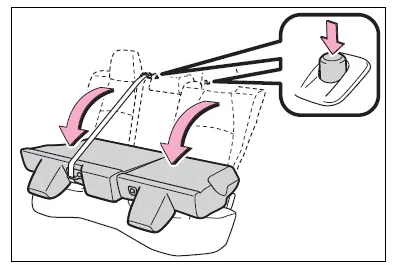
WARNING
Observe the following precautions.
Failure to do so may result in death or serious injury.
■When folding the rear seatbacks down
- Do not fold the seatbacks down while driving.
- Stop the vehicle on level ground, set the parking brake and shift the shift lever to P.
- Do not allow anyone to sit on a folded seatback or in the trunk while driving.
- Do not allow children to enter the trunk.
- Be careful not to get your hand caught when folding the rear seatbacks.
- Adjust the position of the front seats before folding down the rear seatbacks so that the front seats do not interfere with the rear seatbacks when folding down the rear seatbacks.
■After returning the rear seatback to the upright position
- Make sure that the seatback is securely locked in position by lightly pushing it back and forth.
If the seatback is not securely locked, the red marking will be visible on the seatback lock release button. Make sure that the red marking is not visible.
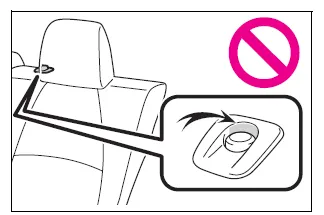
- Check that the seat belts are not twisted or caught in the seatback.
If the seat belt gets caught between the seatback's securing hook and latch, it may damage the seat belt.
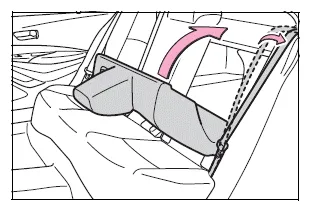
NOTICE
■When the right seatback is folded down
Make sure the luggage loaded in the enlarged trunk will not damage the webbing of the rear center seat belt.
Other materials:
Driving mode select switch
The driving modes can be
selected to suit driving condition.
Selecting a drive mode
Operate the driving mode select
switch forward or backward to select
the desired driving mode on the
multi-information display.
Normal mode
Provides an optimal balance of fuel
economy, quietness, and dynamic
perf ...
Front axle lh hub bolt
Replacement
Hint: components:
1. Remove front wheel
2. Separate front disc brake caliper assy lh
3. Remove front disc
4. Remove front axle lh hub bolt
Using sst and a hammer handle or an equivalent, remove
the lh hub bolt.
Sst 09628–10011
5. Install front axle lh hub bolt
...
Safety information for children
Observe the following precautions when children are in the vehicle.
Use a child restraint system appropriate for the child, until the child becomes
large enough to properly wear the vehicle’s seat belt.
● It is recommended that children sit in the rear seats to avoid accidental contact
...


