Toyota Corolla (E210) 2019-2025 Owners Manual / Interior features / Other interior features / Wireless charger (if
equipped)
Toyota Corolla (E210): Wireless charger (if equipped)
A portable device, such as a smartphone or mobile battery, can be charged by just placing it on the charging area, provided the device is compatible with the Qi wireless charging standard created by the Wireless Power Consortium.
The wireless charger cannot be used with a portable device that is larger than the charging area.
Additionally, depending on the portable device, the wireless charger may not operate properly.
Refer to the operation manual of the portable device.
■ The "Qi" symbol
The "Qi" symbol is a trademark of the Wireless Power Consortium.

■ Name for all parts
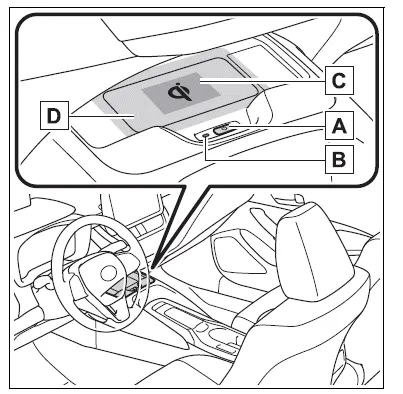
- Power supply switch
- Operation indicator light
- Charge area*
- Charging tray
*: Portable devices and wireless chargers contain charging coils.
The charging coil in the wireless charger can be moved within the charge area near the center of the charging tray. If the charging coil inside a portable device is detected in the charge area, the charging coil inside the wireless charger will move toward it and start charging. If the charging coil inside a portable device moves outside of the charge area, charging will automatically stop.
If 2 or more portable devices are placed on the charging tray, their charging coils may not be properly detected and they may not be charged.
■ Using the wireless charger
1. Press the power supply switch of the wireless charger.
Pressing the switch again turns the wireless charger off.
When turned on, the operation indicator light (green) comes on.
When the engine switch is turned off, the on/off state of the wireless charger will be memorized.
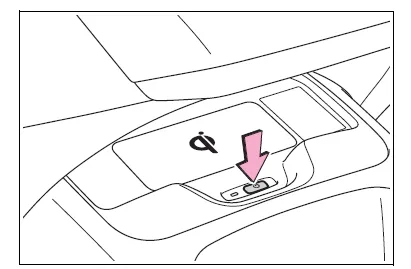
2. Place a portable device on the charging area with its charging surface facing down.
While charging, the operation indicator light (orange) will be illuminated.
If charging does not begin, move the portable device as close to the center of the charging area as possible.
If charging is not performed, the operation indicator light will slowly illuminate in green and orange alternatively and a sound of charging coil operation may be heard repeatedly. Depending on the portable device, its charging coil may not be in the center of the device. In this case, place the portable device so that its charging coil is centered in the charging area.
When charging is complete, the operation indicator light (green) will illuminate.
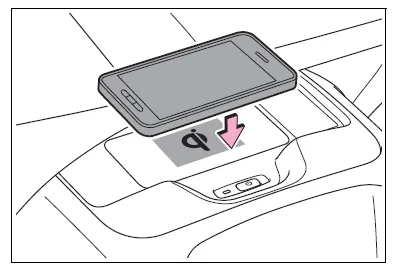
■ Recharging function
- If a certain amount of time has elapsed since charging completed and the portable device has not been moved, the wireless charger will restart charging.
- If a portable device is moved significantly within the charging area, the charging coil may disconnect and charging may temporarily be stopped. However, if a charging coil is detected within the charging area, the charging coil inside the wireless charger will move near the other coil and charging will resume.
■ Operation indicator light status
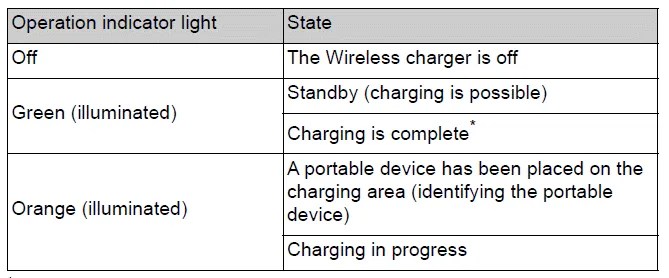
*: Depending on the portable device, the operation indicator light may stay illuminated (orange) after charging has completed.
- If the operation indicator light blinks
If an error is detected, the operation indicator light will blink (orange). Take the appropriate measures according to the table below.
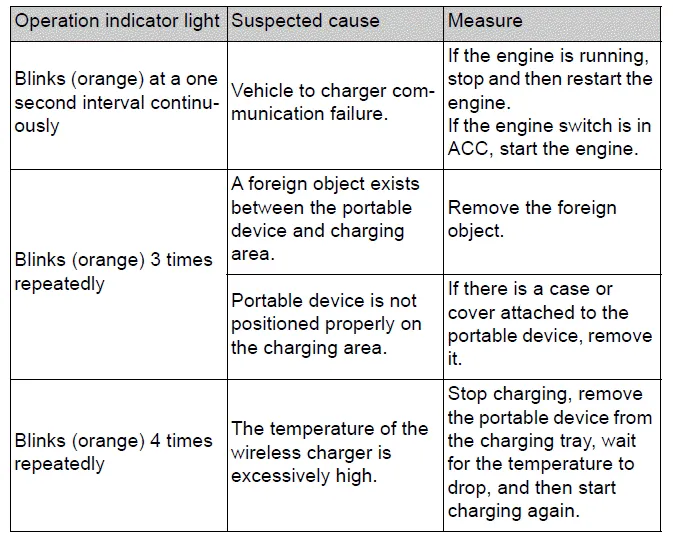
■The wireless charger can be operated when
The engine switch is in ACC or ON.
■Portable devices that can be charged
- Portable devices compatible with the Qi wireless charging standard can be charged by the wireless charger. However, compatibility with all devices which meet the Qi wireless charging standard is not guaranteed.
- The wireless charger is designed to supply low power electricity (5 W or less) to a cellular phone, smartphone, or other portable device.
■If a cover or accessory is attached to the portable device
Do not charge a portable device if a cover or accessory which is not Qi compatible is attached. Depending on the type of cover (including for certain genuine manufacture parts) and/or accessory attached, it may not be possible to charge the portable device. If the portable device is placed on the charging area and does not charge, remove the cover and/or accessories.
■If interference is heard in AM radio broadcasts while charging
Turn off the wireless charger and check if the noise is reduced. If noise is reduced, press and hold the power supply switch of the wireless charger for 2 seconds. The frequency of the wireless charger is changed and noise may be reduced. When the frequency is changed, the operation indicator light will blink (orange) 2 times.
■Charging precautions
- If the electronic key cannot be detected in the cabin, charging cannot be performed. When a door is opened and closed, charging may be temporarily suspended.
- While charging, the wireless charger
and the portable device will
become warm.
This is not a malfunction. If a portable device becomes warm while charging and charging stops due to the protection function of the portable device, wait until the portable device cools down and charge it again.
■Sound generated during operation
When the power supply switch is turned on or while a portable device is being identified, operation sounds may be heard. This is not a malfunction.
WARNING
■Caution while driving
When charging a portable device, for safety reasons, the driver should not operate the main part of the portable device while driving.
■Caution while in motion
Do not charge lightweight devices such as wireless headphones while in motion. These devices are very light and may be ejected from the charging tray, which may lead to unforeseen accidents.
■Caution regarding interference with electronic devices
People with implantable cardiac pacemakers, cardiac resynchronization therapy pacemakers or implantable cardioverter defibrillators, as well as any other electrical medical device, should consult their physician about the usage of the wireless charger.
■To prevent damage or burns
Observe the following precautions.
Failure to do so may result in a equipment failure and damage, catch fire, burns due to overheat or electric shock.
- Do not insert any metallic objects between the charge area and the portable device while charging
- Do not attach an aluminum sticker or other metallic object to the charge area.
- Do not attach an aluminum sticker or other metallic object to the side of the portable device (or to its case or cover) that touches the charge area.
- Do not use the charging tray as a small storage space.
- Do not subject to a strong force or impact.
- Do not disassemble, modify or remove.
- Do not charge devices other than specified portable devices.
- Keep away from magnetic items.
- Do not charge devices if the charge area is covered in dust.
- Do not cover with a cloth or similar material.
NOTICE
■Situations in which the function may not operate normally
Devices may not be charged normally in the following situations.
- The portable device is fully charged
- The portable device is being charged with a cable connected
- There is foreign matter between the charge area and portable device
- Charging has caused the portable device to heat up
- The temperature around the charging tray is 95ºF (35ºC) or higher, such as in extreme heat
- The portable device is placed with its charging side facing up
- The portable device is placed in an area misaligned from the charge area
- The portable device is larger than the charging tray
- A foldable and portable device is placed outside the charge area
- The camera lens protrudes 0.12 in (3 mm) or more from the surface of the portable device
- The vehicle is in an area where strong electrical waves or noise are emitted, such as near a television tower, power plant, gasoline station, broadcasting station, large display, airport, etc.
- Any of the following objects that is 0.08 in (2 mm) or thicker is between the charging side of the portable device and the charge area
- Thick cases or covers
- A case or cover attached with an uneven or tilted surface, so that the charging side is not flat
- Thick decorations
- Accessories, such as finger rings, straps, etc.
- When the portable device is in contact with, or is covered by any of the following metallic objects:
- A card that has metal on it, such as aluminum foil, etc.
- A wallet or bag that is made of metal
- Coins
- A heating pad
- CDs, DVDs or other media
- A metal accessory
- A case or cover made of metal
- A case which has magnet in it on the charging side of the portable device.
- Electric wave type wireless remote controls are being used nearby
- 2 or more portable devices are placed on the charging tray at the same time
If charging is abnormal or the operation indicator light continues to flash for any other reason, the wireless charger may be malfunctioning.
Contact your Toyota dealer.
■To prevent malfunctions and data corruptions
- When charging, bringing a credit, or other magnetic card, or magnetic storage media close to the charge area may clear any stored data due to magnetic influence. Also, do not bring a wristwatch or other precision instrument close to the charge area since doing so may cause it to malfunction.
- Do not charge with a non-contact IC card such as a transportation system IC card inserted between the charging side of a portable device and the charge area. The IC chip may become extremely hot and damage the portable device or IC card. Be especially careful not to charge a portable device inside a case or cover with a non-contact IC card attached.
- Do not leave portable devices inside the vehicle. The inside of the vehicle can become hot in extreme heat, which could cause a malfunction.
■If the smartphone OS has been updated
If the smartphone OS has been updated to a newer version, its charging specifications may have changed significantly. For details, check the information on the manufacturer's website.
■To prevent battery discharge
Do not use the wireless charger for a long period of time with the engine stopped.
Other materials:
Brake
On–vehicle inspection
1. Inspect brake line pipes and hoses
Hint:
work in a well–lighted area. Turn the front wheels fully to the
right or left before begining.
check all the brake lines and hoses for:
damage
wear
deformation
cracks
corrosion
leaks
bends
twi ...
Rear seats
The seatbacks of the rear seats can be folded down.
The seatbacks of the rear seats can be folded down.
1 Stow the rear outside seat belt buckles and stow the rear center seat belt
buckle as shown.
2 Pull the seatback lock release knob and fold the seatback down.
CAUTION
■When foldi ...
Diagnostic trouble code chart
If a dtc is displayed during the dtc check, check the circuit listed in the
table below and proceed to the
page given.
* :● ... Mil light up
...


